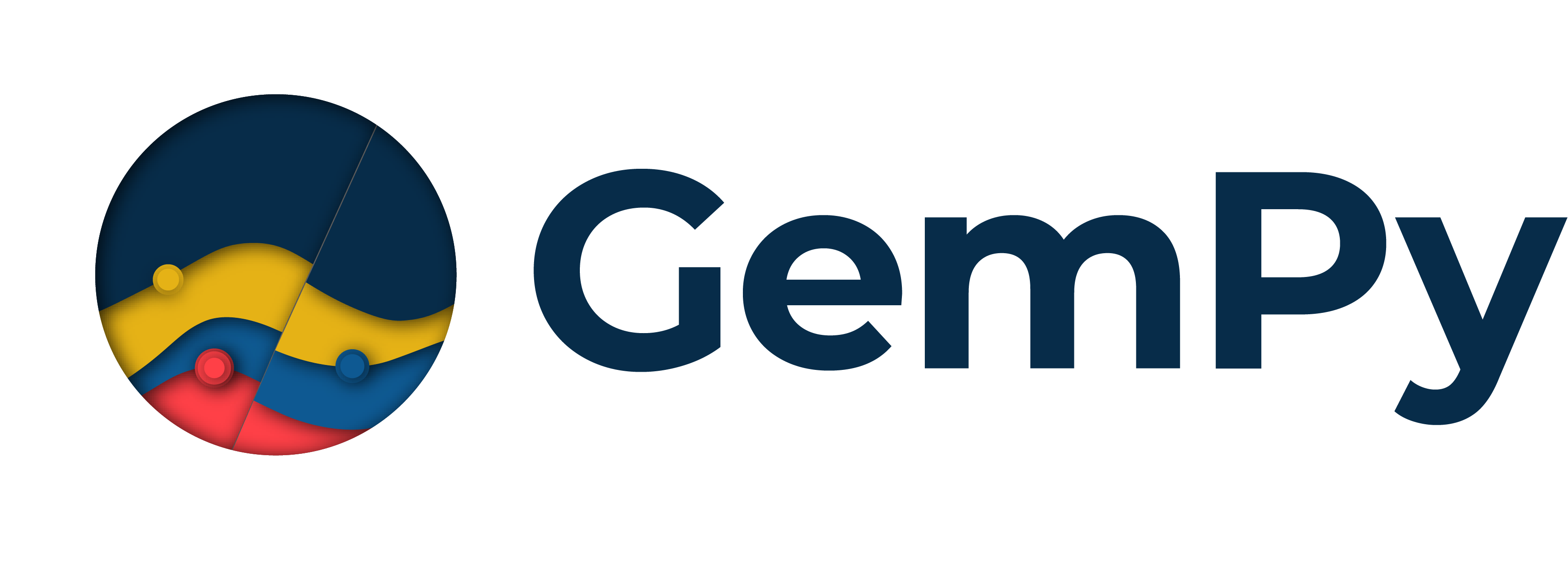Note
Go to the end to download the full example code
1.3a: Grids.¶
import numpy as np
import matplotlib.pyplot as plt
import gempy as gp
from gempy.core.data import Grid
np.random.seed(55500)
The Grid Class¶
The grid class will interact with the rest of data classes and grid subclasses. Its main purpose is to feed coordinates XYZ to the interpolator.
The most important attribute of Grid is values (and values_r
which are the values rescaled) which are the 3D points in space that
kriging will be evaluated on. This array will be feed by “grid types” on
a composition relation with Grid:
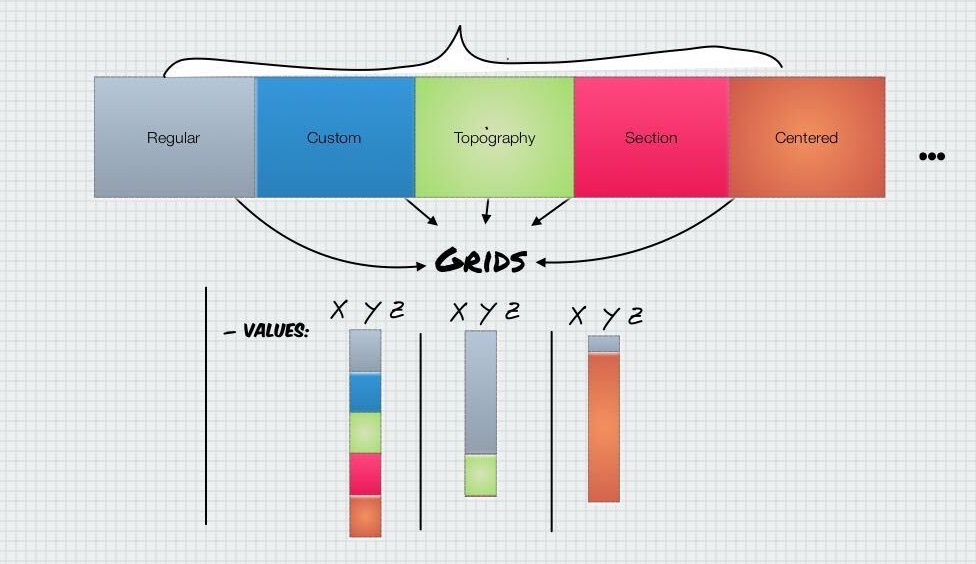
(array([], shape=(0, 3), dtype=float64), array([], shape=(0, 3), dtype=float64))
At the moment of writing this tutorial, there is 5 grid types. The number of grid types is scalable and down the road we aim to connect other grid packages (like Discretize) as an extra Grid type
array(['regular', 'custom', 'topography', 'sections', 'centered'],
dtype='<U10')
Each grid contains its own values attribute as well as other
methods to manipulate them depending on the type of grid.
array([], shape=(0, 3), dtype=float64)
We can see what grids are activated (i.e. they are going to be
interpolated and therefore will live on Grid().values) by:
array([False, False, False, False, False])
By default only the regular grid (grid.regular_grid) is active. However, since the regular
grid is still empty Grid().values is empty too.
array([], shape=(0, 3), dtype=float64)
The last important attribute of Grid is the length:
array([0, 0, 0, 0, 0, 0])
Length gives back the interface indices between grids on the
Grid().values attribute. This can be used after interpolation to
know which interpolated values and coordinates correspond to each grid
type. You can use the method get_grid_args to return the indices by
name:
grid.get_grid_args('topography')
(0, 0)
By now all is a bit confusing because we have no values. Lets start adding values to the different grids:
Regular grid¶
The Grid class has a bunch of methods to set each grid type and
activate them.
help(grid.create_regular_grid)
Help on method create_regular_grid in module gempy.core.data.grid:
create_regular_grid(extent=None, resolution=None, set_active=True, *args, **kwargs) method of gempy.core.data.grid.Grid instance
Set a new regular grid and activate it.
Args:
extent (np.ndarray): [x_min, x_max, y_min, y_max, z_min, z_max]
resolution (np.ndarray): [nx, ny, nz]
RegularGrid Docs
grid.create_regular_grid(extent=[0, 100, 0, 100, -100, 0], resolution=[20, 20, 20])
<gempy.core.data.grid_modules.grid_types.RegularGrid object at 0x7f088aa13160>
Now the regular grid object composed on Grid has been filled:
array([[ 2.5, 2.5, -97.5],
[ 2.5, 2.5, -92.5],
[ 2.5, 2.5, -87.5],
...,
[ 97.5, 97.5, -12.5],
[ 97.5, 97.5, -7.5],
[ 97.5, 97.5, -2.5]])
And the regular grid has been set active (it was already active in any case):
array([ True, False, False, False, False])
Therefore the grid values will be equal to the regular grid:
array([[ 2.5, 2.5, -97.5],
[ 2.5, 2.5, -92.5],
[ 2.5, 2.5, -87.5],
...,
[ 97.5, 97.5, -12.5],
[ 97.5, 97.5, -7.5],
[ 97.5, 97.5, -2.5]])
And the indices to extract the different arrays:
array([ 0, 8000, 8000, 8000, 8000, 8000])
Custom grid¶
Completely free XYZ values.
Active grids: ['regular' 'custom']
<gempy.core.data.grid_modules.grid_types.CustomGrid object at 0x7f088aa10790>
Again set_any_grid will create a grid and activate it. So now the
compose object will contain values:
array([[1, 2, 3],
[4, 5, 6],
[7, 8, 9]])
and since it is active, will be added to the grid.values stack:
array([ True, True, False, False, False])
grid.values.shape
(8000, 3)
We can still recover those values with get_grid or by getting the
slicing args:
grid.get_grid('custom')
array([], shape=(0, 3), dtype=float64)
(8000, 8000)
array([], shape=(0, 3), dtype=float64)
Topography¶
Now we can set the topography. Topography
contains methods to create manual topographies as well as gdal for
dealing with raster data. By default we will create a random topography:
gp.set_topography_from_random(grid)
[-20. 0.]
Active grids: ['regular' 'custom' 'topography']
<gempy.core.data.grid_modules.topography.Topography object at 0x7f088aa11d50>
array([ True, True, True, False, False])
Now the grid values will contain both the regular grid and topography:
(array([[ 2.5, 2.5, -97.5],
[ 2.5, 2.5, -92.5],
[ 2.5, 2.5, -87.5],
...,
[ 97.5, 97.5, -12.5],
[ 97.5, 97.5, -7.5],
[ 97.5, 97.5, -2.5]]), array([ 0, 8000, 8000, 8000, 8000, 8000]))
The topography args are got as follows:
(8000, 8000)
And we can slice the values array as any other numpy array:
grid.values[l0: l1]
array([], shape=(0, 3), dtype=float64)
We can compare it to the topography.values:
array([[ 0. , 0. , -14.23224119],
[ 0. , 5.26315789, -14.18893341],
[ 0. , 10.52631579, -13.54018217],
...,
[100. , 89.47368421, -14.13839552],
[100. , 94.73684211, -16.12793911],
[100. , 100. , -16.21462612]])
Now that we have more than one grid we can activate and deactivate any of them in real time:
array([False, True, False, False, False])
Since now all grids are deactivated the values will be empty:
array([[1., 2., 3.],
[4., 5., 6.],
[7., 8., 9.]])
grid.set_active('topography')
array([False, True, True, False, False])
grid.values, grid.values.shape
(array([[ 1. , 2. , 3. ],
[ 4. , 5. , 6. ],
[ 7. , 8. , 9. ],
...,
[100. , 89.47368421, -14.13839552],
[100. , 94.73684211, -16.12793911],
[100. , 100. , -16.21462612]]), (403, 3))
grid.set_active('regular')
array([ True, True, True, False, False])
array([[ 2.5 , 2.5 , -97.5 ],
[ 2.5 , 2.5 , -92.5 ],
[ 2.5 , 2.5 , -87.5 ],
...,
[100. , 89.47368421, -14.13839552],
[100. , 94.73684211, -16.12793911],
[100. , 100. , -16.21462612]])
Centered Grid¶
This grid contains an irregular grid where the majority of voxels are centered around a value (or values). This type of grid is usually used to compute certain types of forward physics where the influence decreases with distance (e.g. gravity: Check tutorial 2.2-Cell-selection )
Active grids: ['regular' 'custom' 'topography' 'centered']
CenteredGrid(centers=array([[300, 0, 0],
[ 0, 0, 0]]), resolution=[10, 10, 20], radius=array([100, 100, 100]), kernel_grid_centers=array([[-100. , -100. , -6. ],
[-100. , -100. , -7.2 ],
[-100. , -100. , -7.52912998],
...,
[ 100. , 100. , -79.90178533],
[ 100. , 100. , -100.17119644],
[ 100. , 100. , -126. ]]), left_voxel_edges=array([[ 34.1886117 , 34.1886117 , -0.6 ],
[ 34.1886117 , 34.1886117 , -0.6 ],
[ 34.1886117 , 34.1886117 , -0.16456499],
...,
[ 34.1886117 , 34.1886117 , -7.95331123],
[ 34.1886117 , 34.1886117 , -10.13470556],
[ 34.1886117 , 34.1886117 , -12.91440178]]), right_voxel_edges=array([[ 34.1886117 , 34.1886117 , -0.6 ],
[ 34.1886117 , 34.1886117 , -0.16456499],
[ 34.1886117 , 34.1886117 , -0.20970105],
...,
[ 34.1886117 , 34.1886117 , -10.13470556],
[ 34.1886117 , 34.1886117 , -12.91440178],
[ 34.1886117 , 34.1886117 , -12.91440178]]))
Resolution and radius create a geometric spaced kernel (blue dots) which will be use to create a grid around each of the center points (red dots):
fig = plt.figure()
ax = fig.add_subplot(111, projection='3d')
ax.scatter(
grid.centered_grid.values[:, 0],
grid.centered_grid.values[:, 1],
grid.centered_grid.values[:, 2],
'.',
alpha=.2
)
ax.scatter(
np.array([[300, 0, 0], [0, 0, 0]])[:, 0],
np.array([[300, 0, 0], [0, 0, 0]])[:, 1],
np.array([[300, 0, 0], [0, 0, 0]])[:, 2],
c='r',
alpha=1,
s=30
)
ax.set_xlim(-100, 400)
ax.set_ylim(-100, 100)
ax.set_zlim(-120, 0)
ax.set_xlabel('X Label')
ax.set_ylabel('Y Label')
ax.set_zlabel('Z Label')
plt.show()
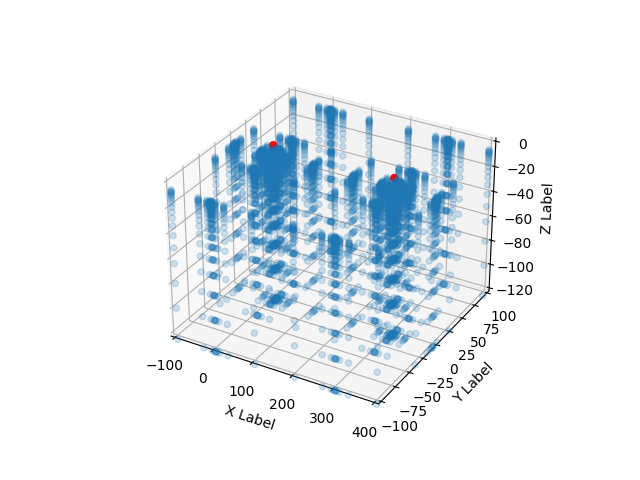
Section Grid¶
This grid type has its own tutorial. See :doc: ch1_3b_cross_sections
Total running time of the script: (0 minutes 0.078 seconds)